The best webcams for 2024
If you're tired of showing up to video calls looking like a shadowy figure, it's time to upgrade your setup with one of the best webcams around. Whether you're working from home, catching up with friends or live streaming, having a great video camera for your PC can make all the difference. With so many options out there, finding the perfect one that delivers top-notch video quality can feel like a challenge. But don't worry, we've got you covered. In this buying guide, we'll dive into the best webcams that will help you look sharp and professional, no matter where you're dialing in from. Factors to consider before buying a webcam Resolution and field of view While some newer computers have 1080p webcams, most built-in cameras have a resolution of 720p, so you’ll want to look for an external webcam that has a higher resolution. FHD webcams will give you better video quality; ideally, you’re looking for something that can handle 1080p at 60fps or 30fps. If you’re considering a cheap

If you're tired of showing up to video calls looking like a shadowy figure, it's time to upgrade your setup with one of the best webcams around. Whether you're working from home, catching up with friends or live streaming, having a great video camera for your PC can make all the difference. With so many options out there, finding the perfect one that delivers top-notch video quality can feel like a challenge. But don't worry, we've got you covered. In this buying guide, we'll dive into the best webcams that will help you look sharp and professional, no matter where you're dialing in from.
Factors to consider before buying a webcam
Resolution and field of view
While some newer computers have 1080p webcams, most built-in cameras have a resolution of 720p, so you’ll want to look for an external webcam that has a higher resolution. FHD webcams will give you better video quality; ideally, you’re looking for something that can handle 1080p at 60fps or 30fps. If you’re considering a cheap 720p webcam, make sure to get one that supports at least 30fps (most will) or, even better, 60fps. However, if your primary concern is better picture quality during video calls, 1080p is the way to go.
Some webcams can shoot in 4K, but that’s overkill for most people. Not to mention most video conferencing services like Zoom, Google Meet and Skype don’t even support 4K video. When it comes to streaming, Twitch maxes out at 1080p video, but YouTube added 4K live streaming back in 2016. Ultimately, with 4K webcam shots having such limited use, most people can get by with a solid 1080p camera.
Field of view (FOV) controls how much can fit in the frame when you’re recording. Most webcams I tested had a default field of view of around 78 degrees, which captured me and enough of my background to prove that I really need to organize my home office. On cheaper webcams you’ll usually see narrower fields of view (around 60 degrees), and those aren’t necessarily bad. They won’t show as much of your background, but that also means you won’t be able to squeeze as many friends or family members into frame when you’re having Zoom birthday parties. On the flip side, more expensive webcams may let you adjust the field of view to be even wider than average, and some even offer features like digital zoom.
Autofocus and other “auto” features
Webcams with autofocus will keep the image quality sharp without much work on your part. You should be able to move around, step back and forth, and remain in focus the whole time. Some standalone webcam models let you manually adjust focus, too, if you have specific needs. Devices with fixed focus are less convenient, but they tend to be more affordable.
In the same vein is auto framing, a feature that some high-end webcams now offer. Similarly to Apple’s Center Stage feature, the camera automatically adjusts to keep you in the center of the frame even as you move around. This used to be a feature only available on the most premium webcams, but now you can find it on sub-$200 devices.
You’ll also see other “auto” features listed in webcam specs, most notably auto light correction. This will adjust the camera’s settings to make up for a dimly lit room. If you don’t have bright lights, or often take calls in places where you can’t control the lighting, this feature will be valuable. Alternatively, you might consider using your mirrorless camera as a high-quality webcam solution, taking all of the benefits and features with you (albeit in a cumbersome package).
Microphones
Most webcams have built-in microphones that, depending on your setup, might end up being closer to you than your computer’s own mics. Check to see if the model you’re considering has mono or stereo mics, as the latter is better. Some even use noise-reduction technology to keep your voice loud and clear. While audiophiles and streamers will want to invest in a standalone microphone, most others can get by using a webcam’s built-in mic.
Design
There aren’t a ton of fascinating breakthroughs when it comes to external webcam design. Most are round or rectangular devices that clip onto a monitor or your laptop screen. Some have the ability to swivel or screw onto a tripod stand and others can simply sit on your desk beside your computer. But unless you really like having people stare up your nose, the latter isn’t ideal. We recommend clipping your webcam to your monitor and ensuring that it’s at or slightly above eye level.
A few webcams go above and beyond by adding hardware extras like built-in lights and lens covers, too. The former can help you stand out in a dark room, while the latter makes it so hackers can’t view you through your webcam without your knowledge.
Price
Most external webcams that are just good enough to be a step up from your computer’s built-in camera cost between $60 and $150. If the webcam has the same resolution as the internal one on your laptop, you should look out for other specs like auto light correction, a wider field of view or an extra-long connecting cable that can provide a step-up in quality or ease of use.
Spending $150 or more means you might get advanced features that tend to be present in a pro webcam like 4K resolution, vertical and horizontal recording options, stereo mics, customizable video settings and more. But unless you’re spending hours on video calls each day or streaming multiple times each week, you can settle on a budget webcam and safely skip most of those high-end options.
How we test webcams
We primarily test webcams by putting them through as much real-world use as possible. We examine their design, how flexible they are and how easy they are to reposition, and make note of how heavy they are and if that affects their ability to stay put while sitting on top of a screen. We use each webcam for at least a week straight as our primary camera for all video chats, and we make sure to use the device in different lighting environments to test low-light performance. We also use any built-in microphones as our primary audio inputs on video calls as well. Finally, although most of these webcams are plug-and-play, we test out any proprietary software that’s intended to work with each webcam, tweaking things like field of view, video resolution and effects, and using any special features like Show Mode on Logitech webcams.
Best webcams for 2024
Others webcams we tested
Logitech C920s Pro HD
Our previous top pick, the Logitech C920s Pro HD webcam remains a solid option for those with less than $100 to spend and really only need a basic 1080p camera to upgrade their setup, or something affordable to make them look better on those inevitable Zoom calls. It has a 78-degree field of view, decent microphones and handy privacy shutter built in. The Brio 500 took the top spot away from this model thanks to its advanced light correction, auto-framing and Show Mode.This article originally appeared on Engadget at https://www.engadget.com/best-webcams-123047068.html?src=rss